Inviting Team Members
Learn how to invite and manage team members in your Streams organization.
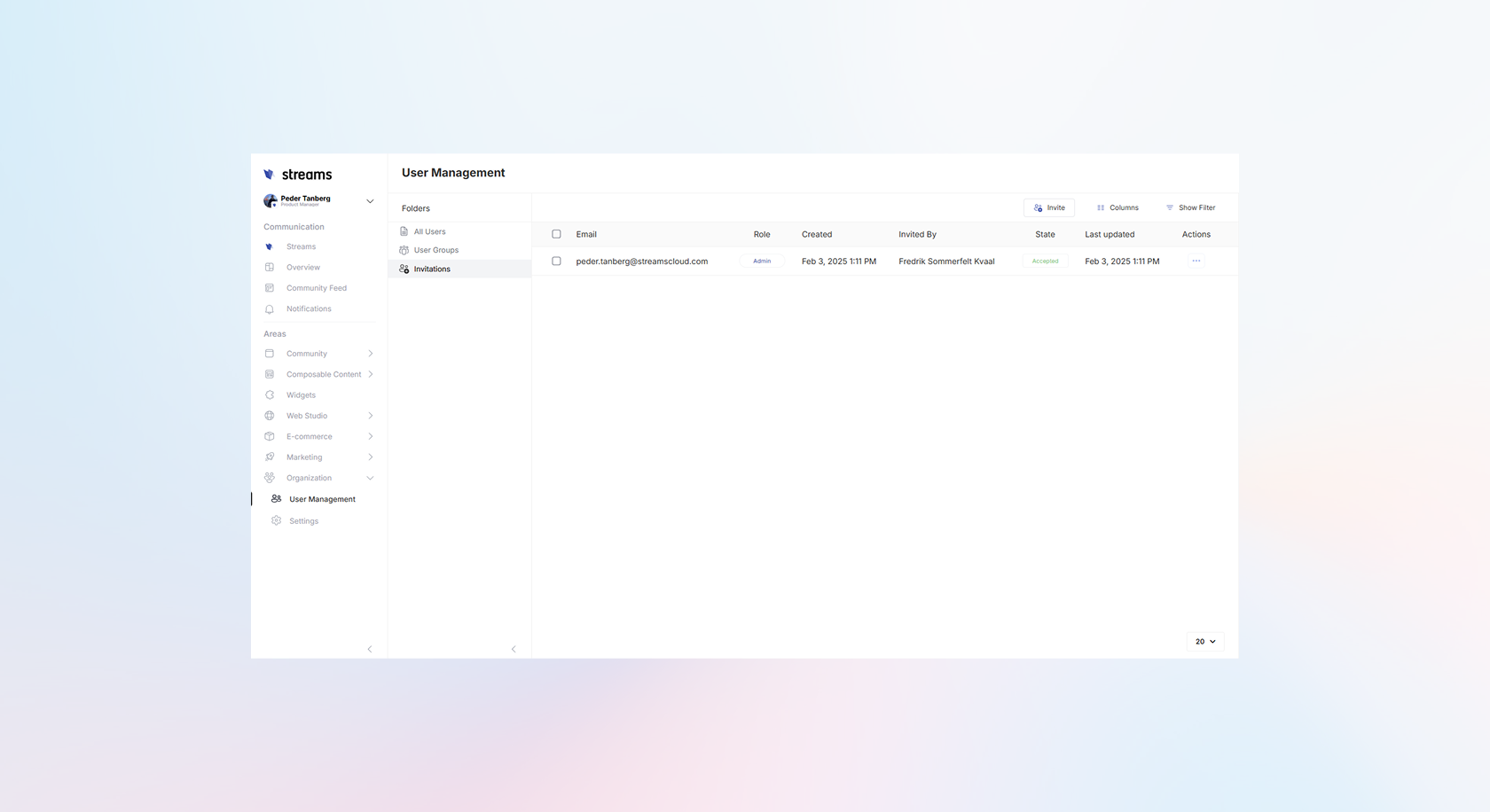
Accessing User Management
To invite team members to your organization, you can access the user management section in two ways:
Option 1: Direct URL
Navigate directly to: https://app.streamscloud.com/user-management/invitations
Option 2: Through Navigation
- Go to Organization in the main navigation
- Select User Management from the submenu
- Choose Invitations from the left sidebar panel
Sending Invitations
Once you're in the invitations section:
- Click the Invite button
- Enter the recipient's email address
- Select the appropriate role for the new team member
- Send the invitation
Understanding Organization Roles
Your organization operates with a clear hierarchy of roles, each with specific permissions:
Owner
- Limit: Only one Owner per organization
- Permissions: Complete control over the organization
- Special Access: Can delete the organization (only role with this permission)
Admin
- Limit: Unlimited number of Admins allowed
- Permissions: Everything the Owner can do, except delete the organization
- Access: Full administrative control over organization settings, content, and team management
Member
- Limit: Unlimited number of Members allowed
- Permissions: Restricted access with mostly read-only capabilities
- Access: Operational access to content and basic features, cannot modify organization settings or invite others
Invitation Process
For the Inviter
After sending an invitation, the system will:
- Send a unique invitation link to the recipient's email
- Show the pending invitation in your user management dashboard
- Allow you to resend or cancel invitations if needed
For the Recipient
When someone receives an invitation:
- They'll receive an email with a unique invitation link
- Clicking the link will take them to the registration process
- After completing registration, they'll automatically gain access to your organization with the assigned role
Managing Invitations
From the invitations panel, you can:
- View pending invitations: See who has been invited but hasn't accepted yet
- Resend invitations: Send the invitation email again if needed
- Cancel invitations: Remove pending invitations before they're accepted
- Track invitation status: Monitor which invitations are pending, accepted, or expired
Subscription Limits
Keep in mind that your subscription plan determines how many team members (seats) you can have in your organization. Check your current plan's limits in the subscription settings if you encounter any restrictions when inviting new members.